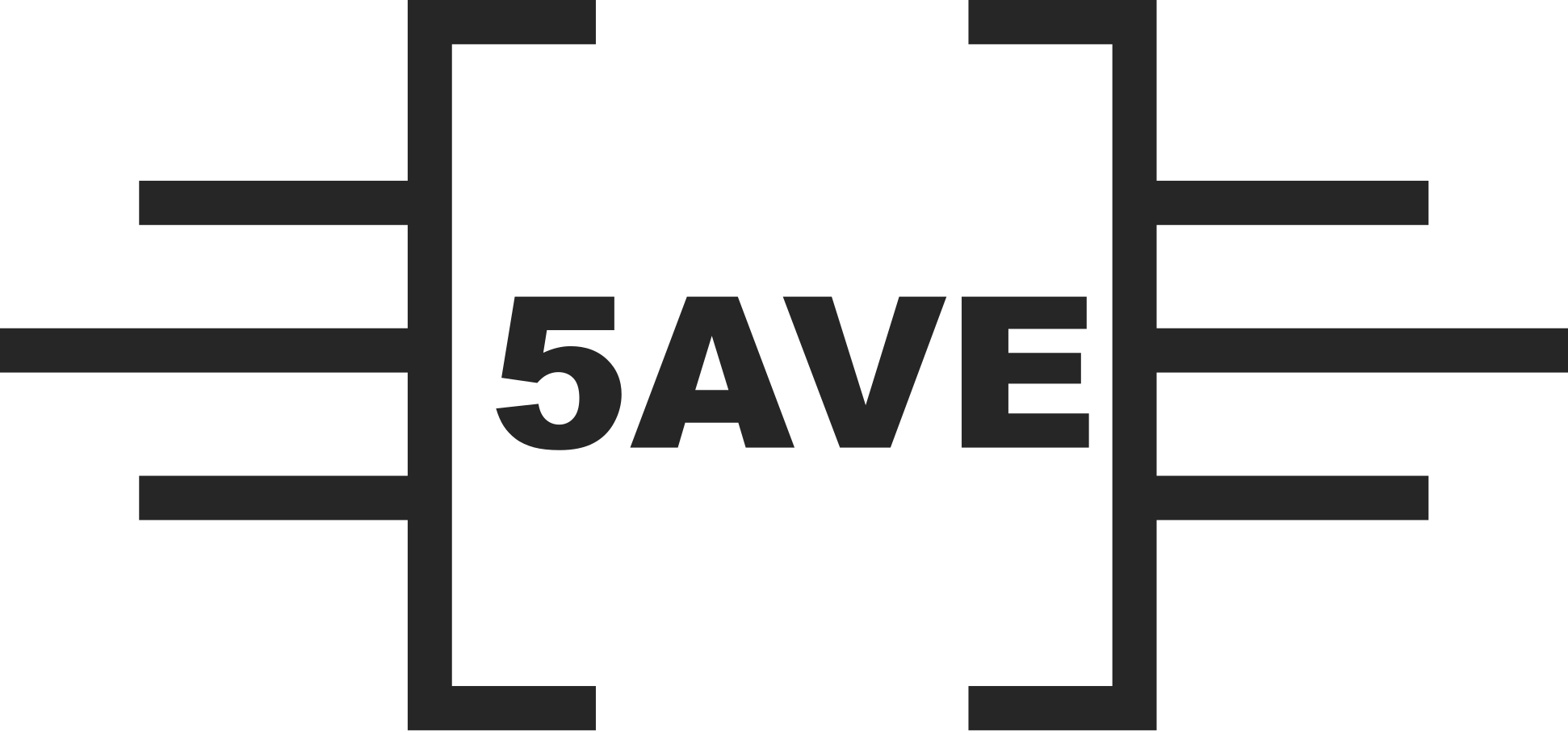
Portal.5AVE.com
Portal.5AVE.com – Instant Service and Support Portal
The steps to enable cookies in Google Chrome vary slightly based on your operating system.
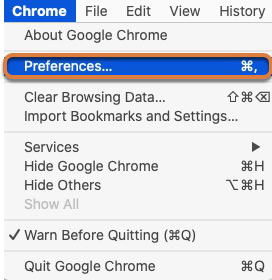
Select Preferences from the Chrome menu at the top of your screen, or press Command + , on your keyboard.
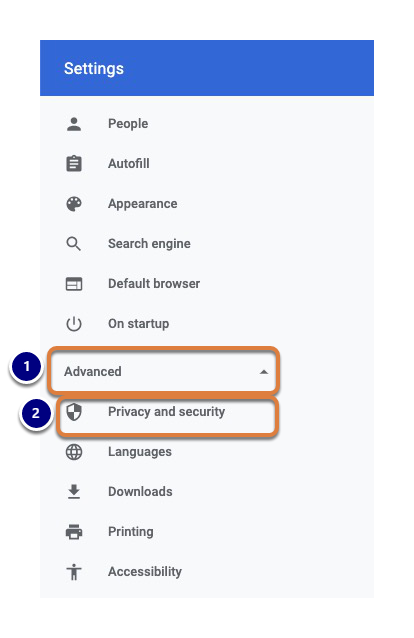
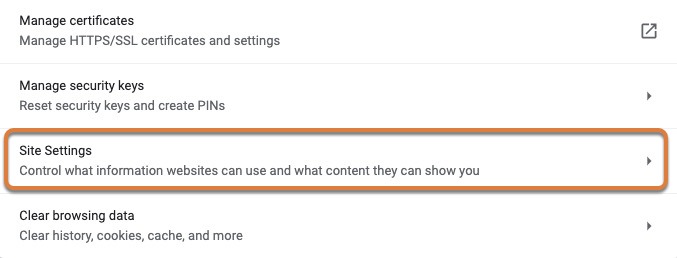
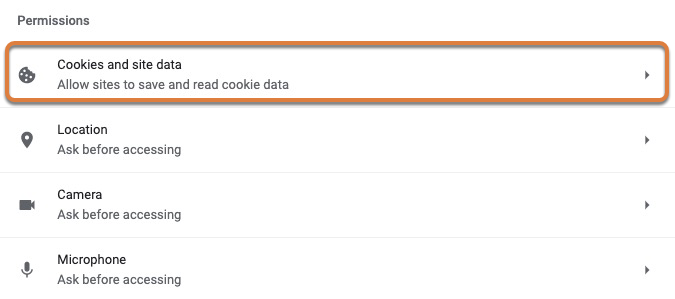
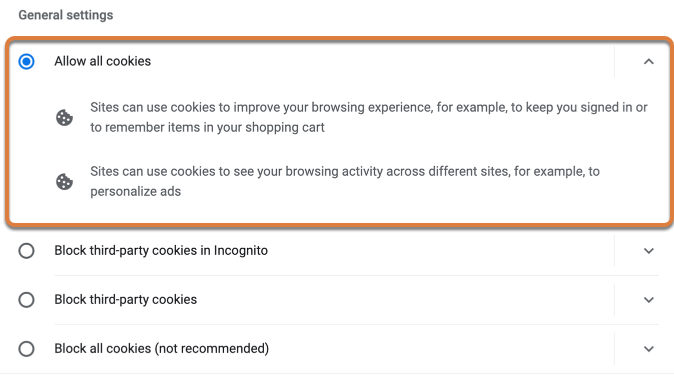
Under General settings, select Allow all cookies. Alternatively, select Block third-party cookies in Incognito and be sure to always load UVACollab in a regular browser window (not Incognito).
This will close in 0 seconds
The steps to enable cookies in Google Chrome vary slightly based on your operating system.
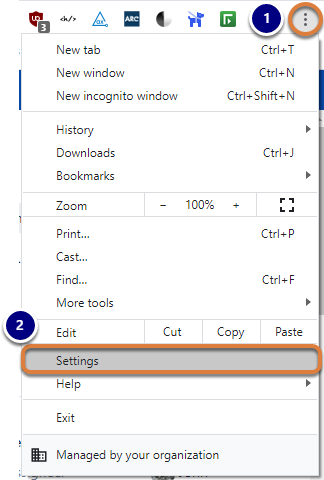
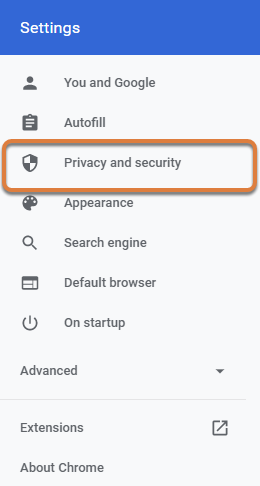
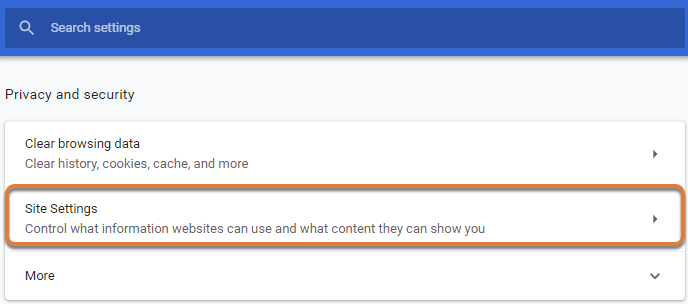
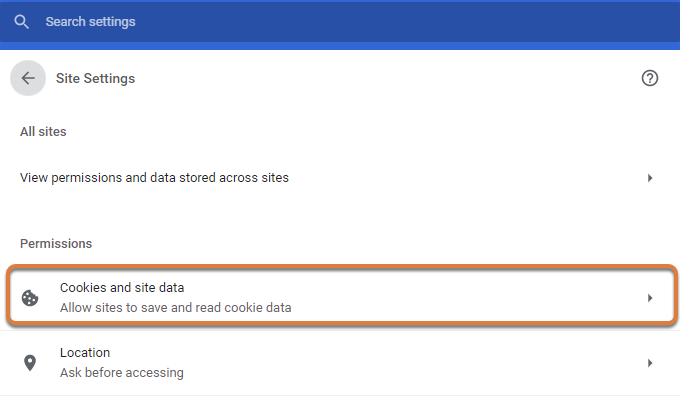
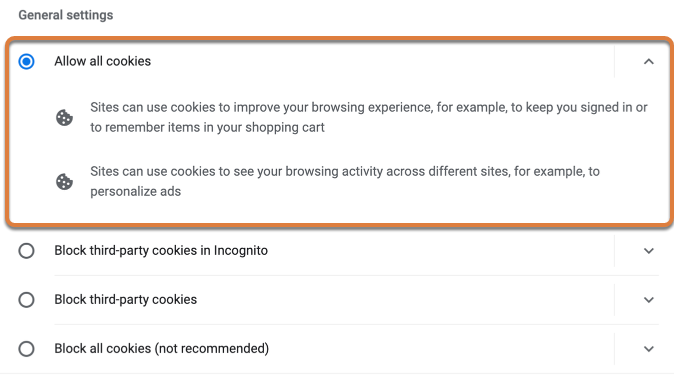
Under General settings, select Allow all cookies. Alternatively, select Block third-party cookies in Incognito and be sure to always load UVACollab in a regular browser window (not Incognito).
This will close in 0 seconds
The steps to enable cookies in Microsoft Edge vary slightly based on your operating system.
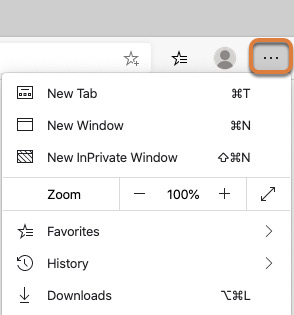
Select the Settings and more (three dots) menu at the top of your screen, or press Alt + E , Alt + F , or Alt + X on your keyboard.
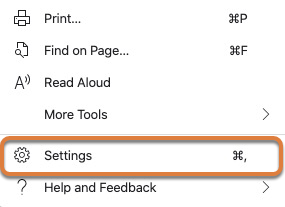
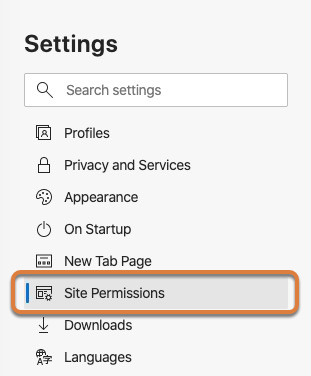
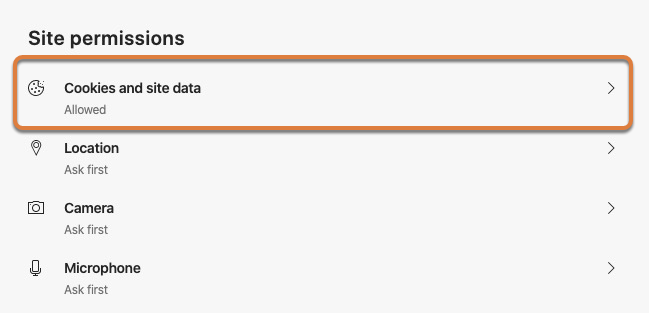
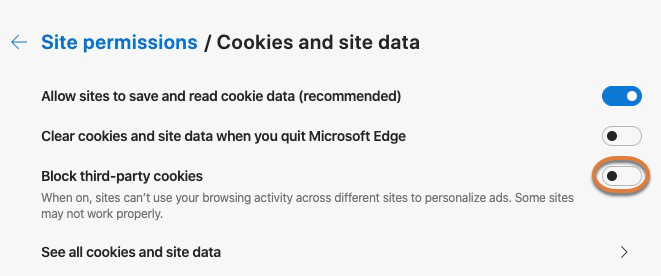
This will close in 0 seconds
The steps to enable cookies in Safari for macOS vary slightly based on your operating system.
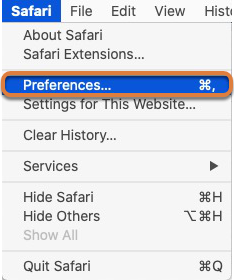
Select Preferences from the Safari menu at the top of your screen, or press Command + , on your keyboard.

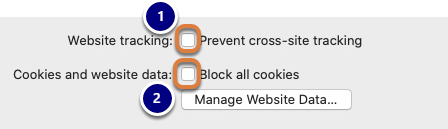
This will close in 0 seconds
The steps to enable cookies in Safari for iOS vary slightly based on your operating system.
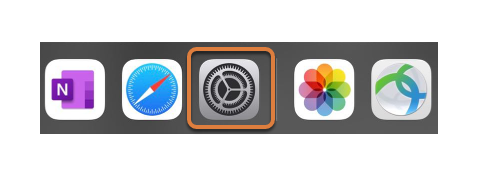
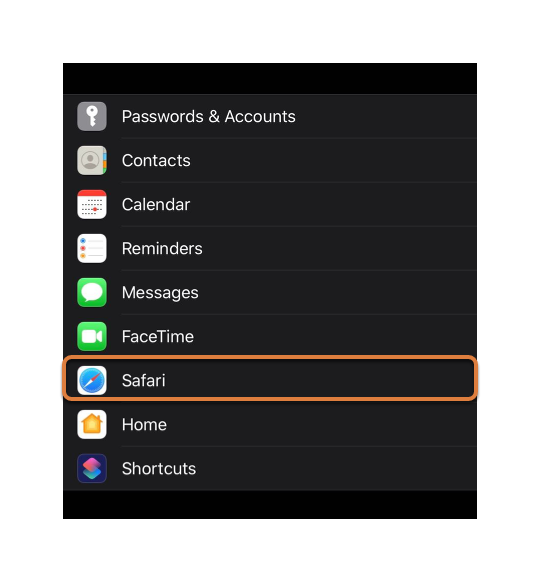
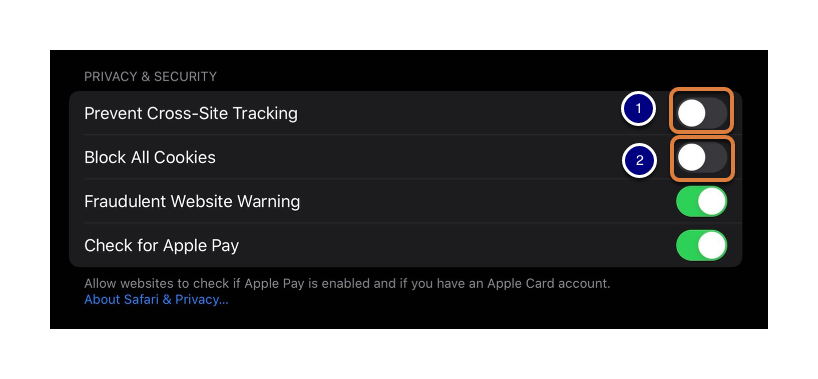
This will close in 0 seconds
The steps to enable cookies in Firefox vary slightly based on your operating system.
Look for it in the top-right corner your Firefox browser, often presented by three horizontal lines.

A drop-down menu with a lot of available options will be displayed.
Look for it at the bottom of the drop-down menu.
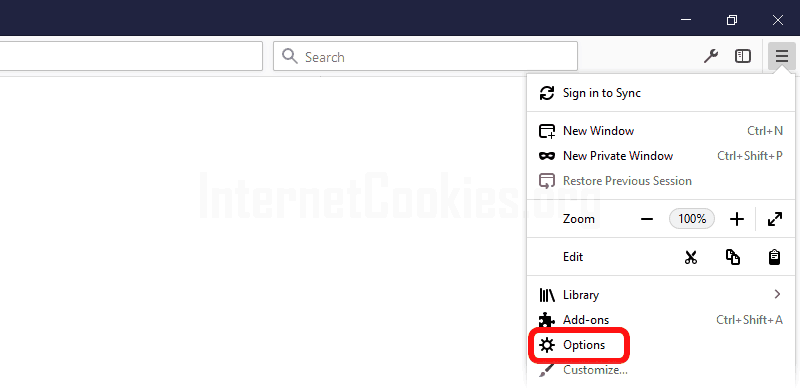
The drop-down menu will now disappear and you will see a “Settings” page.
The “Privacy & Security” link will be displayed on the left side of the page.
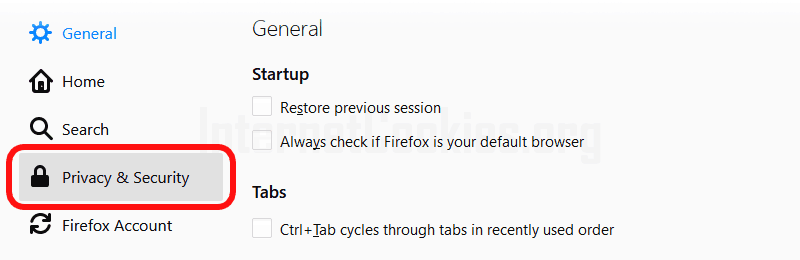
A “Browser Privacy” page will now be displayed.
There are 3 sections displayed on this page that you may choose from to tell your Firefox browser how to handle and manage cookies.
A simple way to disable all tracking and third-party cookies in Firefox browser is by selecting a Strict option. It enables websites to store cookies on your computer and makes it possible for you to browse the internet without experiencing issues with websites that require cookies.
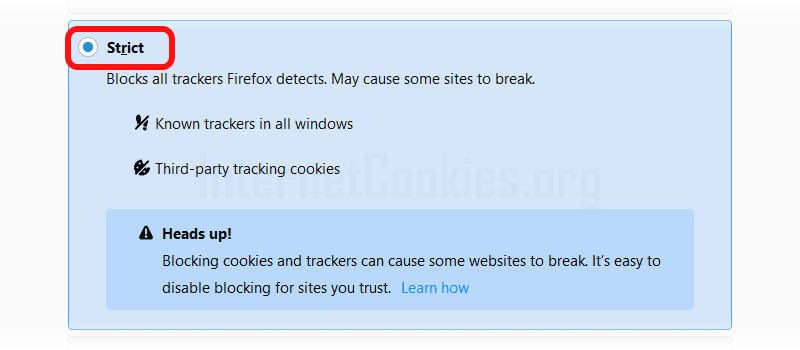
If you would like to block only some types of cookies, you may switch to the Custom section that gives you some additional choices.
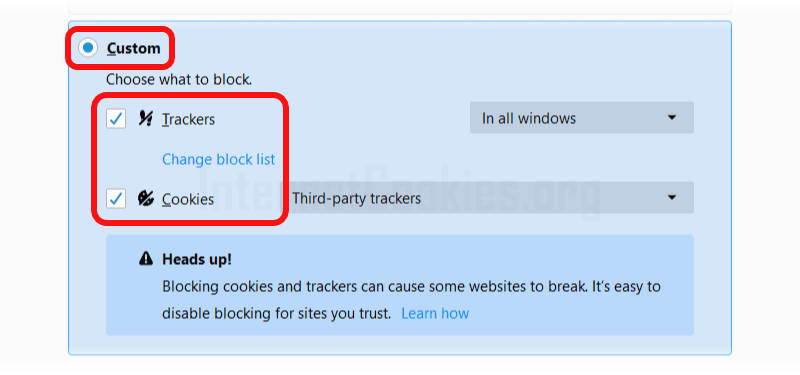
To block cookie access for domains that have been classified as trackers, you may enable the Trackers setting. Any website and service classified as a tracker will not able to save or access cookies when loaded in a third-party context.
Further down we have the Cookies setting can be set to one of the following options to specify what type of cookies you would like to block out:
And finally, if you scroll down the page, you will see another setting called Delete cookies and site data when Firefox is closed.
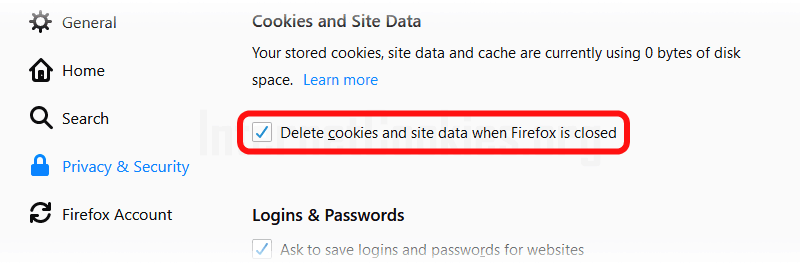
Consider turning it on to automatically clear all cookies from your computer the moment you close your browser. While it will not eliminate advertisers and other servers from being able to track you, it will certainly make it more difficult and provide you with a bit more privacy. Keep in mind that enabling this setting will require you to re-enter information that would otherwise normally be “remembered” by cookies (such as your login details or shopping cart items).
This will close in 0 seconds
The steps to enable cookies in Internet Explorer vary slightly based on your operating system.
Look for it in the top-right corner your Internet Explorer browser, often presented by the “gear” icon.

A drop-down menu with a lot of available options will be displayed.
Look for it at the bottom of the drop-down menu.
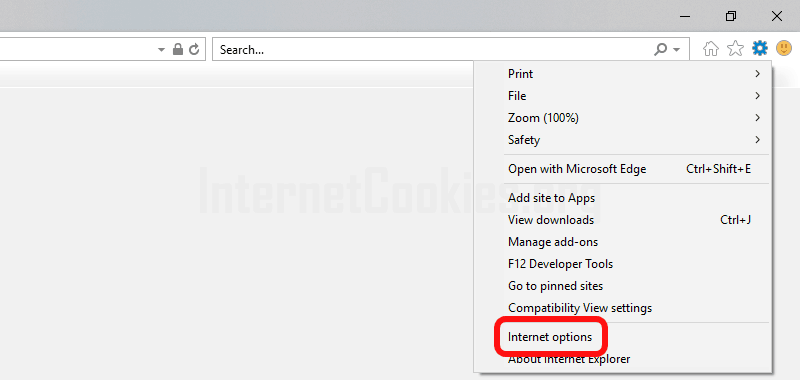
The drop-down menu will now disappear and you will see an “Internet Options” popup.
The “Privacy” tab will be available right at the top of the “Internet Options” popup window.
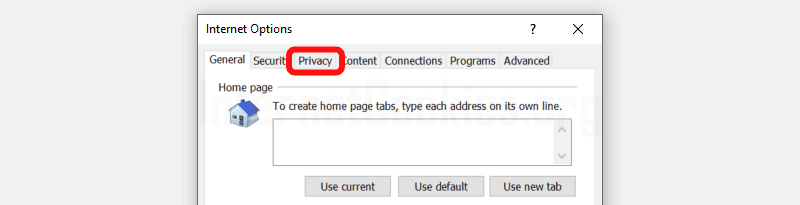
The “Internet Options” popup will now display privacy-related settings.
Look for the “Advanced” button located in the top-right corner.
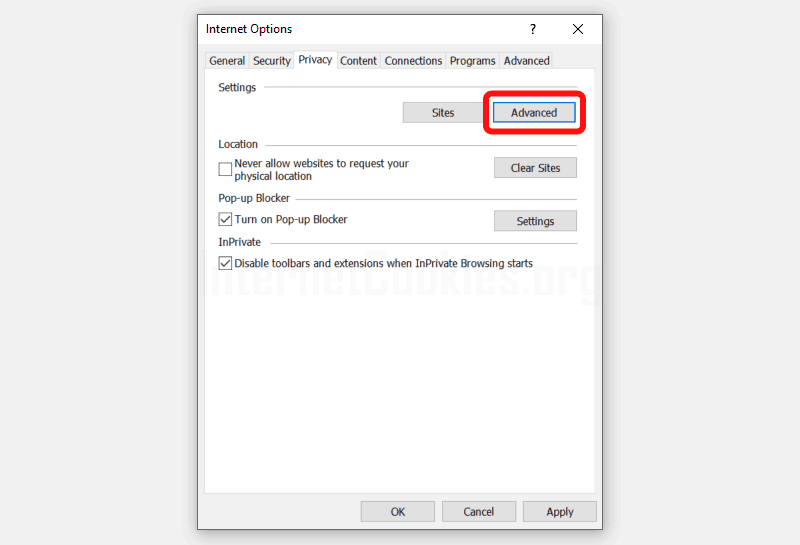
You should see another popup called “Advanced Privacy Settings”.
There are several settings displayed on this page that you may choose from to tell your Internet Explorer browser how to handle and manage cookies.

To enable all cookies, simply select First-party Cookies and Third-party Cookies to Block radio boxes to Accept and check the Always allow session cookies checkbox. This will allow websites to store cookies on your computer for as long as they want to (or until you delete them) and makes it possible for you to browse the internet without experiencing issues with websites that require cookies.
Consider setting Third-party Cookies to Block to prevent any third-party services and websites (typically advertisers) from being able to save and access cookies. For example, if you visit forbes.com it will be able to store cookies on your computer but any third-party services serving ads on their website will not be able to store and manage cookies on your computer.
This will close in 0 seconds